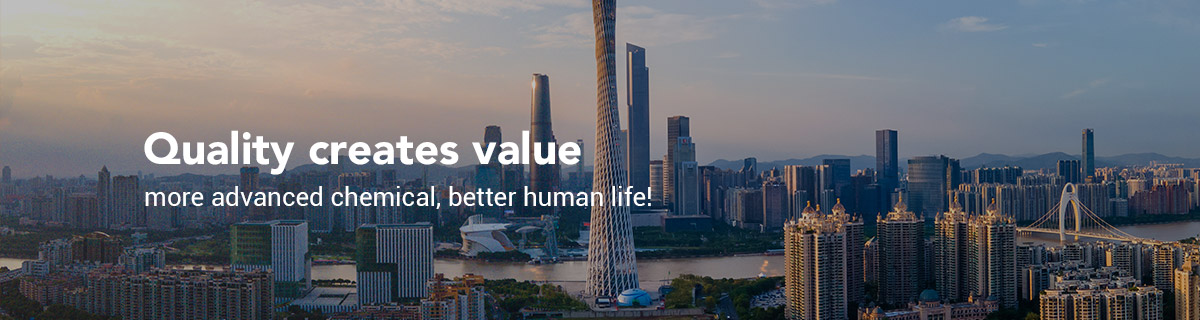Your Guide To Understanding Internet Speed
In general, faster is better when it comes to internet speed. But it also depends on how many devices are being used and whether they are being used at the same time.
The Federal Communications Commission (FCC) has set the minimum standard for broadband internet as 25 Mbps for download and 3 Mbps for upload. Some lawmakers have called on the FCC to raise the minimum to 100 Mbps for both download and upload, since so many more people are now working and studying at home and could benefit from faster connection speeds.
The FCC defines internet usage in terms of light, moderate and high:
- Light use includes minimal functions such as email, web browsing, video streaming and internet radio.
- Moderate includes those basic functions plus one of the following high-demand utilities: HD video streaming, video conferencing, online gaming and other functions needed for a remote worker.
- High use includes basic functions plus more than one high-demand utility running at the same time.
The FCC defines internet service in terms of basic, medium and advanced service:
- Basic service is 3 to 8 Mbps; best for light use, one to two users or devices at a time
- Medium service is 12 to 15 Mbps, best for moderate use for two to three users or devices at a time
- Advanced service is 25+ Mbps, best for moderate or high use for four or more users or devices at a time
Keep in mind that these services refer to users or devices. If you have a smartphone, a tablet, a computer and a streaming or gaming service on your television, that’s already four devices for just one person. If you share a home with other people, you also share a home with their devices, which means you need to account for an internet connection that can handle numerous devices with numerous activities—anything from gaming to virtual meetings to social media—occurring at the same time.
Let’s take a look a variety of internet activities to see what your internet speed needs might be:
- Web browsing, social media and email: 1 Mbps
- File downloads: 10 Mbps
- Student: 25 Mbps
- Remote employee: 25 Mbps
- Video streaming: 3 to 4 Mbps for standard, 5 to 8 Mbps for HD, 5 to 8 Mbps for 4K
- HD video conferencing: 6 Mbps
- Gaming: 3 Mbps for console, 4 Mbps for online multiplayer
As a guideline, 100 Mbps is good for multiple users/devices, but it’ll get even better as you keep adding Mbps to your connection speed. When you get to the 500 to 1000 Mbps range, you could basically do anything on multiple devices with lightning fast speed, as many of the ISP commercials will promote.
Featured Partners
Advertisement
1
T-Mobile
Customer Reviews
Great
Number of States Covered
27
1
T-Mobile
866-261-7210
Learn More
On T-Mobile's Website
2
Xfinity
Customer Reviews
Great
Number of States Covered
36
2
Xfinity
Learn More
On Xfinity's Website
3
AT&T Internet
Customer Reviews
Excellent
Number of States Covered
21
3
AT&T Internet
855-960-3972
Learn More
On AT&T's Website
Do you know how fast your internet speed is right now? If the answer is no, there’s a simple way to change that in the next 5 minutes. A quick internet speed test will tell you exactly how fast your connection is and how it compares to your internet service provider’s advertised speeds.
There are many speed tests out there that can do this simple job, so which one should you trust?
Best internet speed test overall
Using a good speed test, such as Ookla's, our pick for the best speed test overall, will help you determine what speeds you're getting at your address. You might be surprised to find they’re lower than the advertised speeds from your provider.
To help you decide which test is best for you, we evaluated multiple speed tests based on speed, consistency, accessibility and browser compatibility. Here are our top picks.
Watch this: How to speed up your Wi-Fi
03:51
Locating local internet providers
Best internet speed tests
Fast.com
Best internet speed test for streamers
Fast.com is another great broadband test, and the interface is about as simple as possible. Plus, one of its biggest advantages is that Netflix owns it. That makes it a great pick for online streamers because the test is structured to see if your connection is strong enough to stream Netflix in maximum resolution without buffering.
While Fast.com is a great tool for some, it won't be the most helpful test for all users. The basic interface is easy to use, but it also lacks some of the advanced settings and metrics you'll find with other speed tests. Most notably, you can't specify which server you'd like to connect with for your test.
See at FastM-Lab Internet Speed Test
Easiest internet speed test to use
All of these speed tests are simple to use, but the M-Lab Internet Speed Test is probably the easiest. Short for Measurement Lab, the open-source M-Lab test was developed by a collection of computer scientists and academic researchers with Google's backing -- and it's the test that pops up whenever you type "internet speed test" into the Google search bar. Just click the blue "RUN SPEED TEST" button to see your download speed, upload speed and latency within seconds.
That's about as simple as it gets because you won't need to bookmark it or remember exactly what it's called. There are no ads while you run the test; the only data shared with M-Lab is your IP address. Just know that the M-Lab test doesn't let you pick which server you'll use during the test, and it's designed for internet speeds of only up to 700 Mbps. You'll need to turn elsewhere if you're trying to speed-test a gigabit connection.
See at M-LabSpeedof.me
Best internet speed test for consistency
If you're looking for a test that looks at speed and consistency, Speedof.me is the way to go. Similar to Ookla, the test interface shows fluctuations in your upload and download speeds. Over time, that can make it easier to spot when something is amiss with your connection, especially since Speedof.me lets you compare your results with previous tests. Its mobile-friendly website is also great for running tests on your phone, allowing you to do a quick speed test on the go without downloading an app.
Speedof.me isn't a perfect option, though. For starters, there's no option for manually selecting which server you connect with. And if home networking isn't your forte, the visualized data might seem more confusing or overwhelming than something like Fast.com, which gives you a number.
See at Speedof.meTestmy.net
Best internet speed test for your browser
Testmy.net is an internet speed test that runs entirely on HTML5 and PHP. That means it doesn't require third-party software like Java or Flash to run your test, which can produce more accurate results. That also makes it a useful tool for comparing performance between different browsers. You can also create an account to track your internet speed for future reference or comparison.
It's not the most user-friendly tool, however. With a good deal of in-depth data, you'll have a lot of information to look through, much of which might not be relevant to you. The design is also a little ugly by speed test standards, and it takes a few clicks before you begin a test, which isn't as streamlined as other speed tests that feature big "Go" buttons as soon as you load the page.
See at Testmy.netTips for taking an internet speed test
Running a speed test is typically as simple as finding the test and clicking the start prompt, but there are some extra measures you can take to get more accurate and informative results. Here are a few tips to consider when taking an internet speed test.
- Test using both Ethernet and Wi-Fi connections. Testing over an Ethernet connection will give you a better look at the actual speeds you're getting from your provider. Often, you can run such tests straight through your router via the router's accompanying app. Follow the Ethernet test with a test over Wi-Fi for an idea of the speed difference via Wi-Fi versus wired connection.
- Test at varying distances from your router. Distance from the router can affect your Wi-Fi speeds. Try running a few speed tests at varying distances from the router and perhaps other rooms or floors of your home to gauge your router's range and identify any dead zones.
- Test using different devices. Run a speed test on your computer, phone, smart TV, gaming console, etc. If speeds drastically differ between devices, you may need to adjust device or router settings to improve performance across all devices.
- Test at different times of the day. Depending on your internet connection type, peak usage times (typically weeknight evenings when many stream their entertainment) can hinder your speeds. Try running a few speed tests throughout the day for an idea of when your connection is at its peak performance. Keep those times in mind -- they are ideal for scheduling downloads of large files such as video games or movies.
What are the different test types?
There are many types of speed tests that can help you better understand your internet speed.
- Download and upload speed tests refer to how quickly you can receive and send data to the internet. Actions such as surfing the web or streaming videos fall under downloading speed while sending emails or uploading photos and videos online fall under upload speed.
- A ping or latency speed test shows how long it takes for your device to receive a response after sending a signal to the server. Think of it this way: when a button on a video game controller is pressed, an action is triggered on the screen. A ping test measures the time between the command and the outcome, so a higher latency speed means a slower reaction time.
- Jitter speed tests describe how the data flows between all the network devices. Data is transmitted between devices at a set interval, but the connection can turn laggy as a network becomes more congested -- this is jitter.
- Streaming speed tests check if your internet connection is strong enough to stream in maximum resolution with little to no buffering. Since streaming videos requires more bandwidth, the download speed must be high enough to support the action.
How CNET chose these internet speed tests
For over 20 years, we have used respectable sources, expert opinions and a hands-on approach to review data. We strive to personally test products and services to give insight to readers and offer them multiple options for what they're looking for. Our team has approved these internet speed tests through several factors, including speed, consistency, accessibility and browser compatibility. In fact, Ookla's speed test is the one we use when we're testing Wi-Fi routers, so we know from firsthand experience that it's reliable.
Internet speed test FAQs
Why are my internet speeds so slow?
There are a few things possibly affecting your speeds, but using a Wi-Fi connection is the most likely cause of tested speeds lower than the speeds your ISP runs to the home.
Wi-Fi will almost always be slower than an Ethernet connection. Moving away from your router can further hinder your speeds. If there are walls or other obstructions between your router and the device you're using, this could cause your internet speed to fall.
In other instances, your internet speed can fluctuate depending on peak usage hours. Possibly worst of all, if your internet provider enforces data caps or throttles connections to help maintain overall network performance, you'll experience noticeable hits to your internet speed.
Keep this in mind when running a speed test and take measures to mitigate potential speed disruptions. For example, moving closer to the router can help get more accurate results. But for the best result, try testing over an Ethernet connection, if possible. Also, consider running a few speed tests throughout the day to know how your speeds fluctuate at different times.
Do some ISPs offer their own speed tests?
Yes! Many nationwide internet providers, like Google, Spectrum and Xfinity, offer speed tests on their site. While using their service-specific tests is convenient, we recommend using one separate from your provider for a greater sense of objectivity.
Fast.com vs. Speedtest.net: Which is better?
While both internet speed tests are good options to determine your connection's strength, each has pros and cons. Since Fast.com is owned and operated by Netflix, it's a great test for online streamers relying on decent bandwidth. However, it's not as in-depth as Speedtest.net for providing analytics and doesn't let users specify which server they'd like to connect with. Speedtest.net, on the other hand, has a strong reputation for consistency, but it has banner ads that may slightly affect its test results.
What does ping mean?
In addition to showing you the current upload and download speeds for whatever device you're running the test on, most internet speed tests will also give you a figure called ping, a latency measurement measured in milliseconds. Simply put, the ping number is the time it takes for your device to send a signal to whatever distant server you connected to during the speed test and then receive a response. Think of it like a round-trip flight time for your internet connection.
Ping will go up if you're connecting to a very faraway server or if there's some interference somewhere in the connection. Your ping might also rise slightly if you connect through a mesh router or a range extender, where your data needs multiple wireless jumps before reaching the modem.
In most cases, ping differences are pretty minor, enough so that you won't notice them without running a speed test. That said, you will start to notice high ping if you're trying to make split-second decisions in an online multiplayer game, and it can also cause annoying delays during video call conversations.
What is jitter?
Like ping, jitter is measured in milliseconds, but instead of measuring the time it takes your device to send data to a remote server and receive a response, jitter describes latency differences between the flow of data to various client devices on your network. If the jitter gets too high, it means that data isn't flowing to your device as efficiently as it probably should, and that can cause problems like buffering during streaming and video calls.
Can speed tests help improve my internet speeds?
Speed tests won't do anything to change the speed of your home's Wi-Fi network, but they're a great diagnostic tool -- a quick way to check how your network is performing in various spots around your home.
The best way to put speed tests to use is to run them on your phone or laptop in various rooms throughout your house. If you find a dead zone where speeds come crashing down, you might want to consider putting a range extender in the closest room to that dead zone where speeds are strong -- from there, it'll rebroadcast your Wi-Fi signal and potentially speed things up. If you find multiple dead zones in places where you'd like to connect, it might be time to upgrade your router. For the best whole-home Wi-Fi coverage, consider going with a mesh router that uses multiple devices.